The Apple iPad can be used to browse the Internet while being filtered through SecureSchool. If the WiFi radio is on, the iPad appears to prefer that connection over the 3G connection (if you have the 3G model), so as long as the iPad maintains a WiFi connection to your network, the browsing will be filtered.
There are also currently several "gotchas" with putting iPads on your school or corporate WiFi network:
- As of 5/5/2010, there is currently a bug in which if the iPad is locked/sleeping and it's DHCP lease expires, it will not try to renew it until it wakes up again. This can be a problem if you use short lease times on your network, since your DHCP server will assume the iPad is no longer using that IP address and will give it out to someone else. When it does wake up, there will be a duplicate IP address on the network. Apple is aware of this and it will be fixed with the next software update.
- As of 5/5/2010, we have noticed in our office that the iPads DHCP requests can be malformed. In a DHCP request packet, the client identifer field should be the device's MAC address. However when the iPad tries to get an address, it uses "00:00" as it's MAC address. This can cause duplicate IP address problems, as well as the device not getting the IP address you'd expect. The best solution to this is to create reservations in your DHCP server for the iPad device with it's real WiFi MAC address, then statically setup the IP address on the iPad. When Apple fixes this problem, you'll just have to switch the iPad to using DHCP instead of a static address.
- As of 10/13/2010, only Safari and the App Store will use the proxy settings to connect. All other apps will try to connect to the Internet directly. If you want these apps to work, you'll need to make firewall rules allowing access to the servers needed to make them work. Apple is currently aware of this limitation, and is working to resolve the issue in a future version of iOS.
Note: We now have an add-on service for SecureSchool, ISBossBox, and LibraryDoor that allows iPads, iPods, Android devices, and other devices that do not fully support proxies to work correctly. See this article for more details.
SecureSchool, ISBossBox, LibraryDoor, Apple iPad
The iPad allows you to set specific network settings per WiFi SSID. This allows you make settings on each unit per SSID. This is convenient if you move the iPad between locations, since each location probably has a unique SSID.
- To start, launch the Settings app. You'll then get the "control panel" for the device
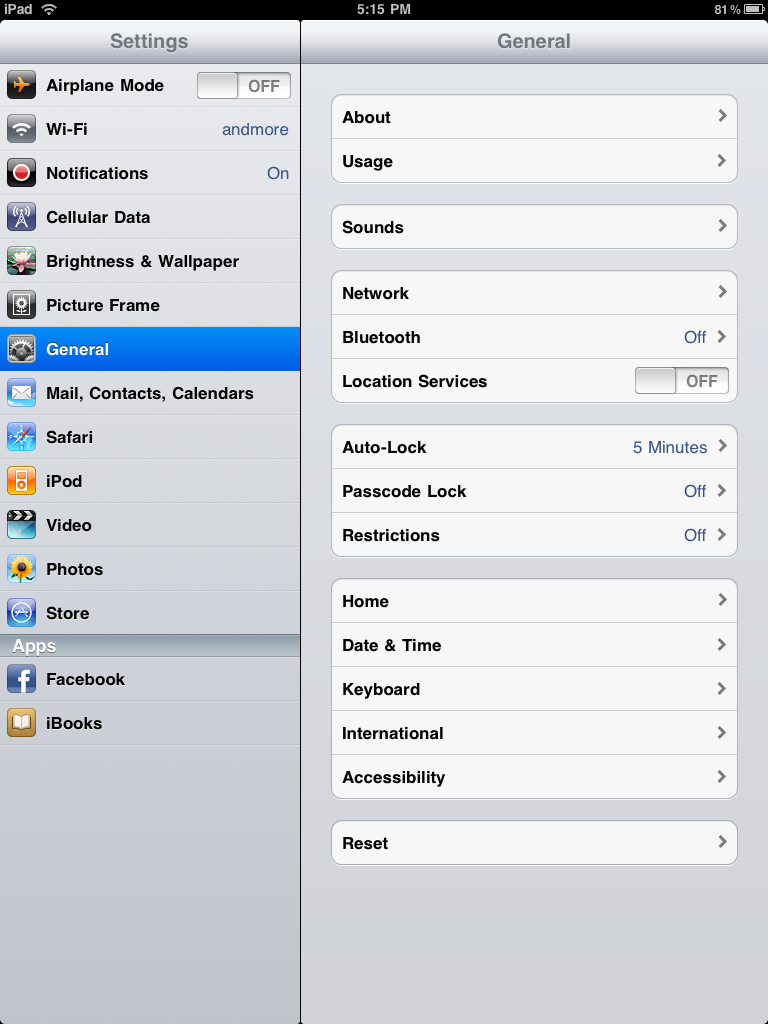
- Select "General" on the left pane, then Network on the right pane. You'll then get the Network settings
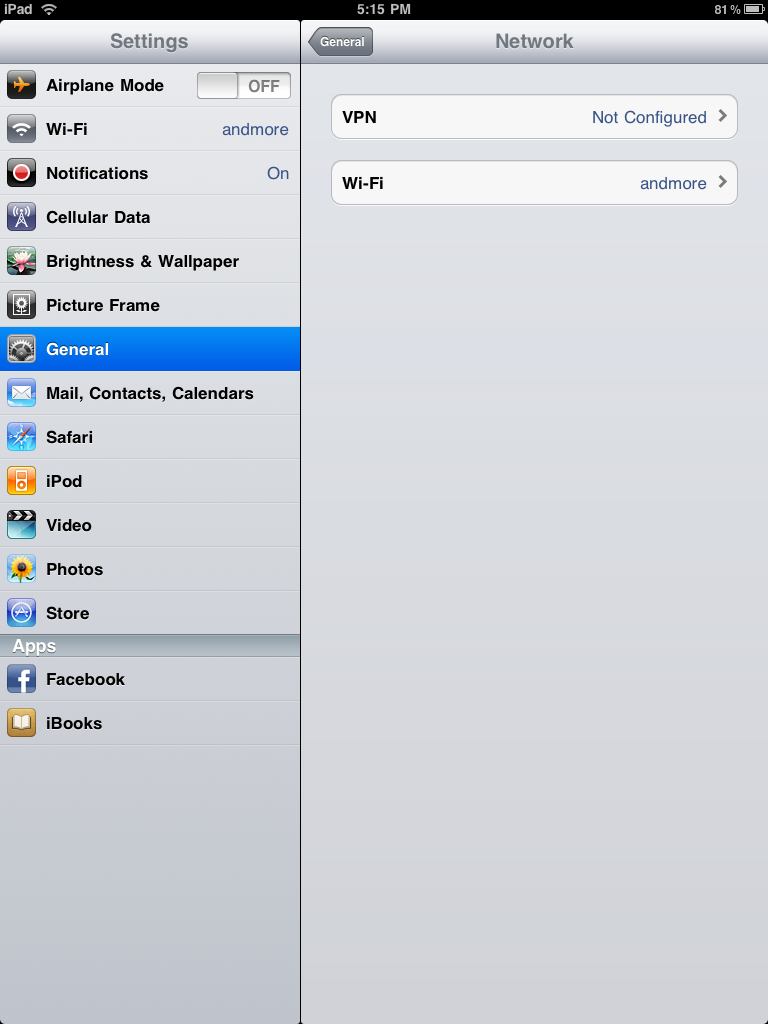
- Next, select "WiFi" to change settings for the WiFi connection
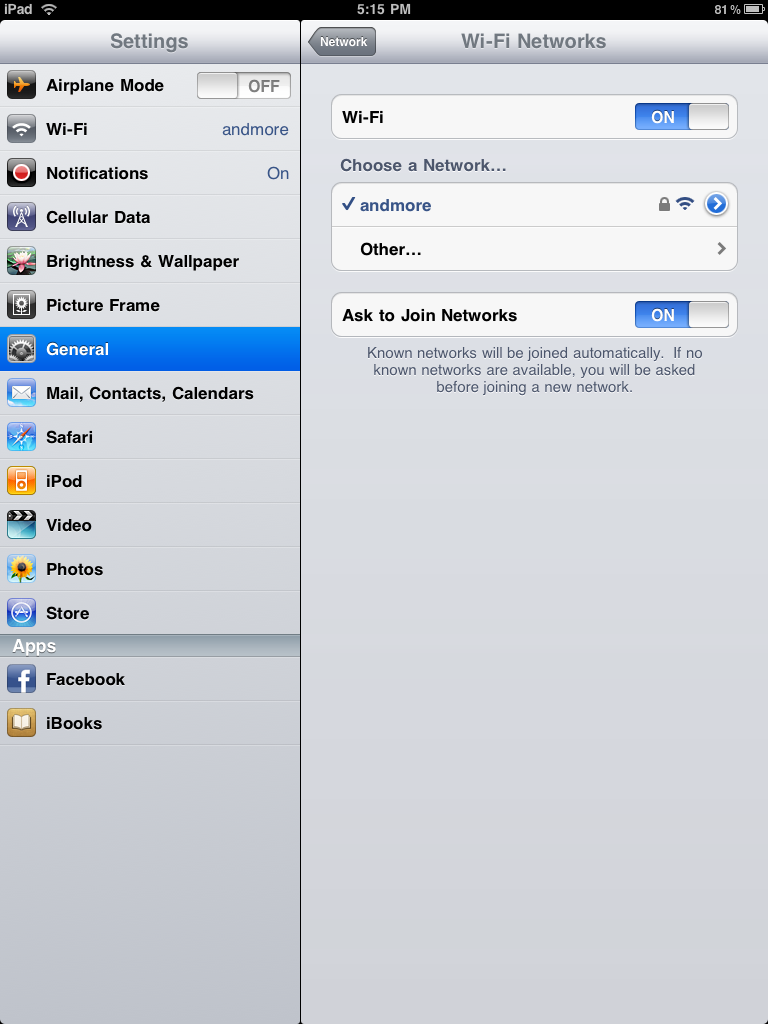
- Modify the network settings for the SSID at the location. You do that by pressing on the blue icon with the right arrow in it. You'll then get the settings for that network:
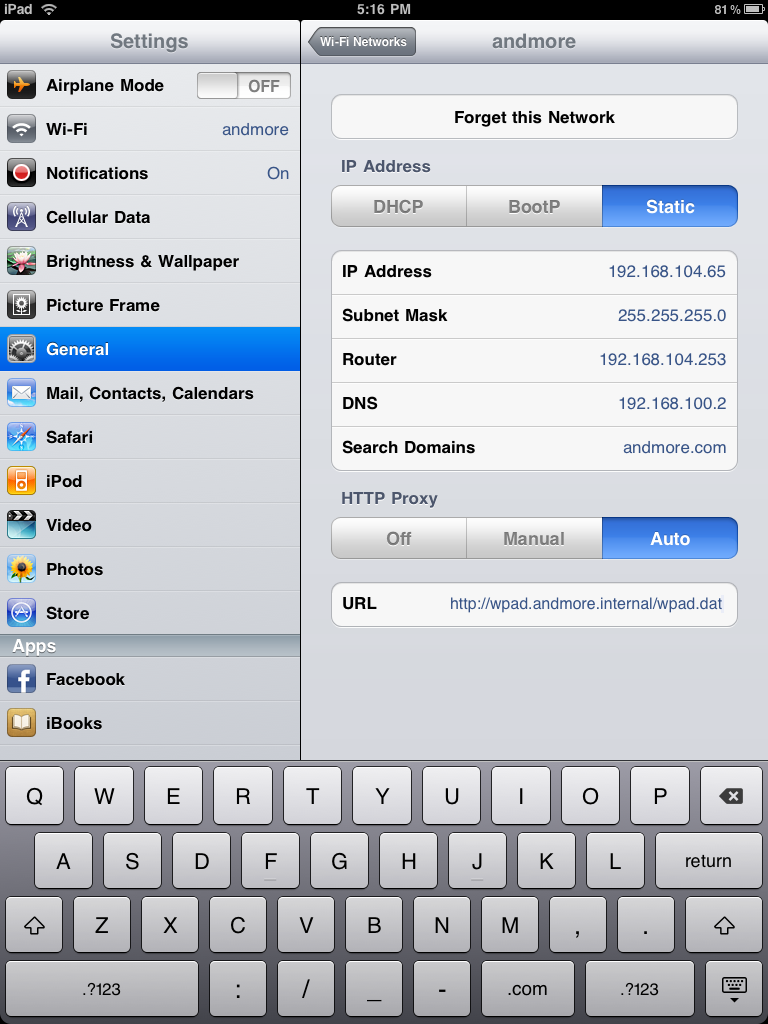
- There are two ways to go from here:
The best way is to configure an auto-configure URL. If you haven't set one up yet, please see http://kb.k12usa.com/Knowledgebase/Proxy-Auto-Detect . Once you have the hostname created in your DNS zone, select "Auto" under "HTTP Proxy", and enter the URL for the wpad file. For example, if your domain is "example.internal", you would have created an A record in your DNS server for "wpad.example.internal" to point to your SecureSchool appliance's IP address. The URL you would put in would be http://wpad.example.internal/wpad.dat. The file is always "wpad.dat".
The alternative is to manually setup the proxy. You would select "Manual" under "HTTP Proxy". For the "server", input the IP address of the SecureSchool appliance. For the "Port", enter your SecureSchool proxy port (typically 8080).